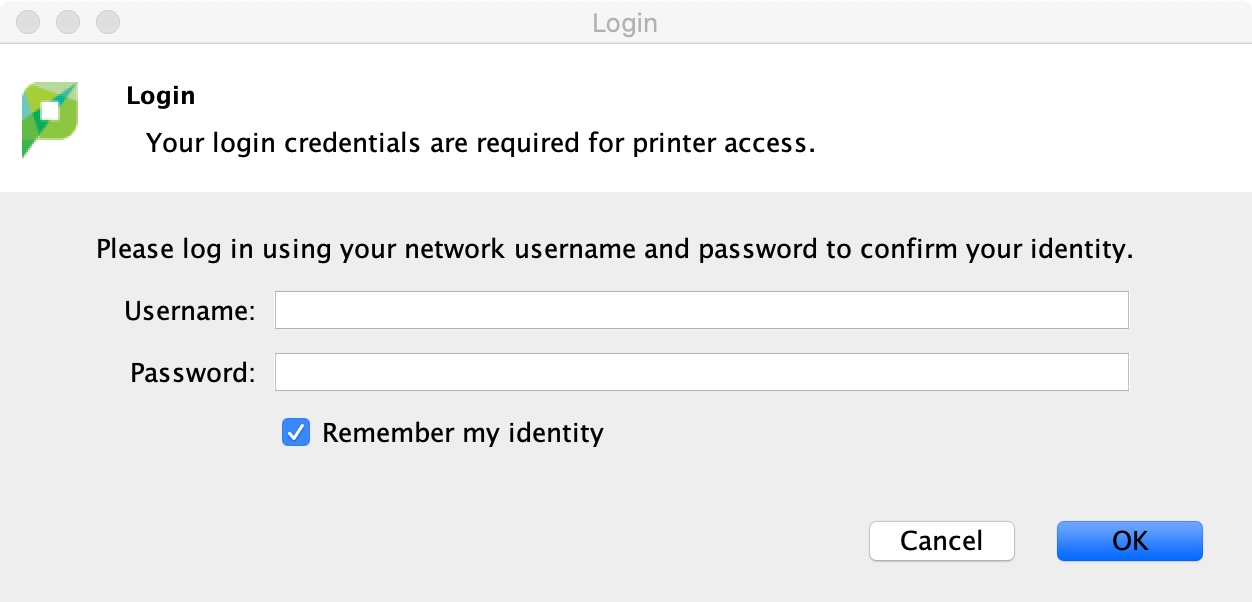Open “Finder” and click Go > Connect to Server...
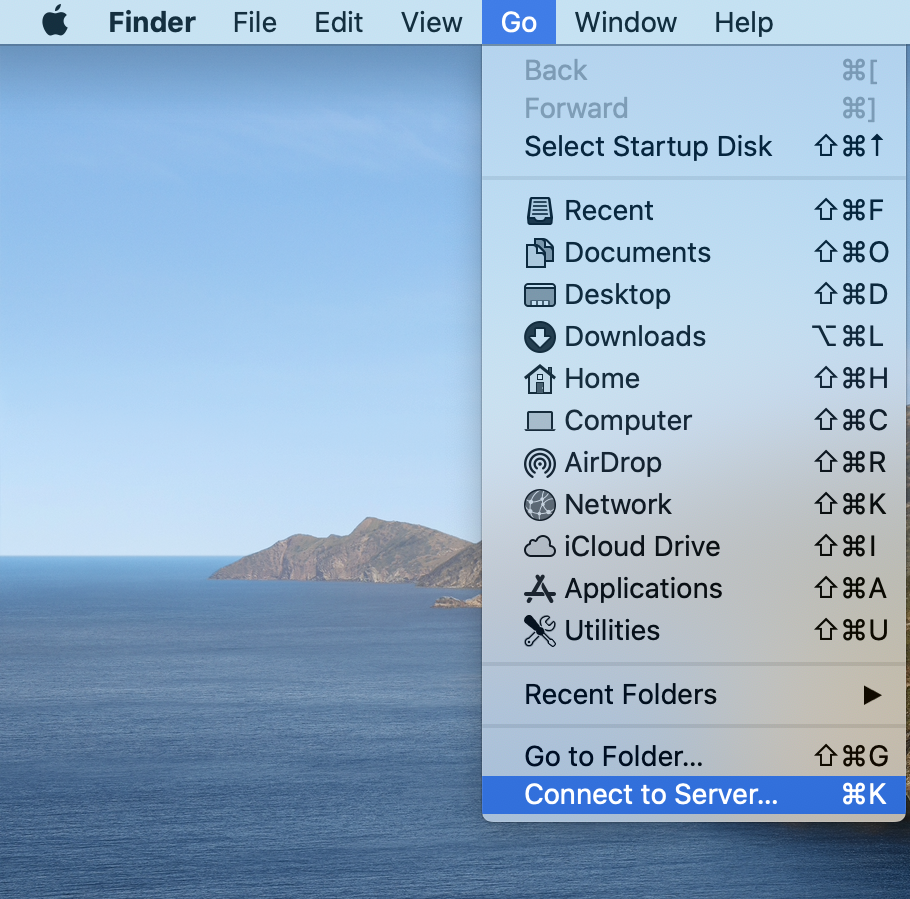
Enter smb://172.21.1.30/installers into the text field and hit “Connect”
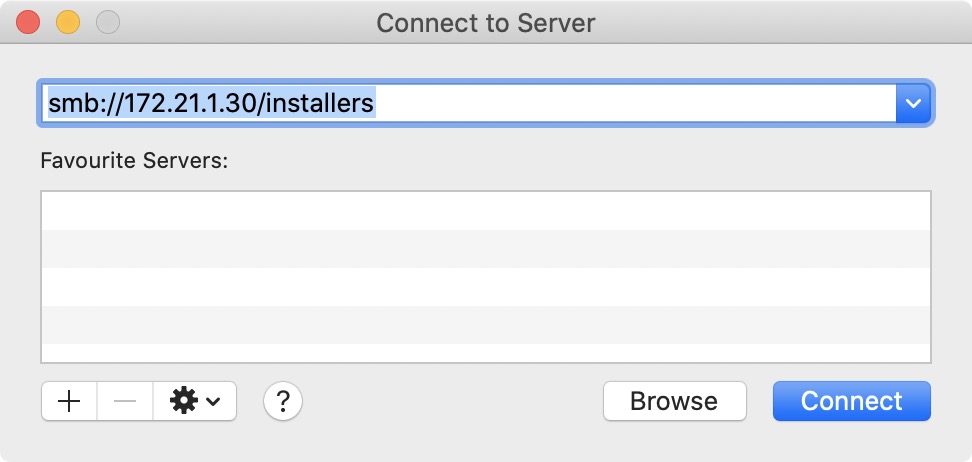
When prompted, entering the following credentials: make sure the “Registered User” and “Remember this password in my keychain” boxes are ticked and click “Connect”
Name: papercut
Password: papercut
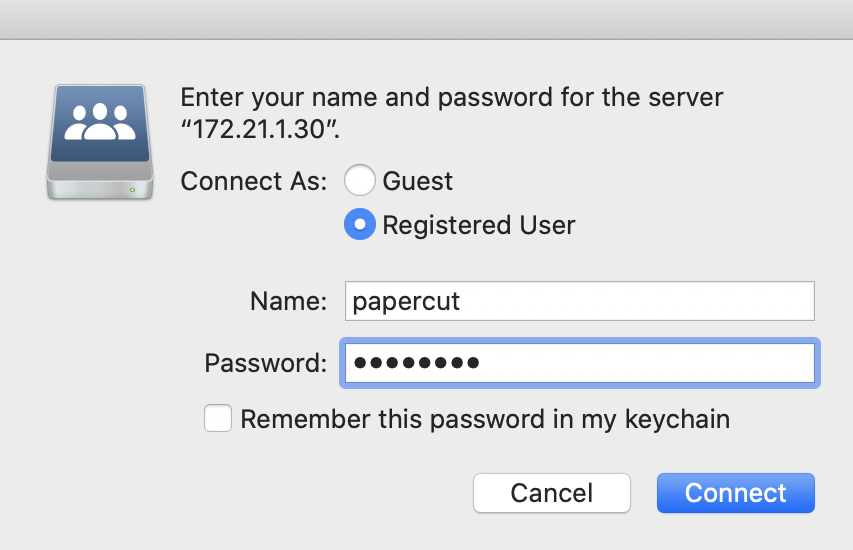
Open the “Mac” folder
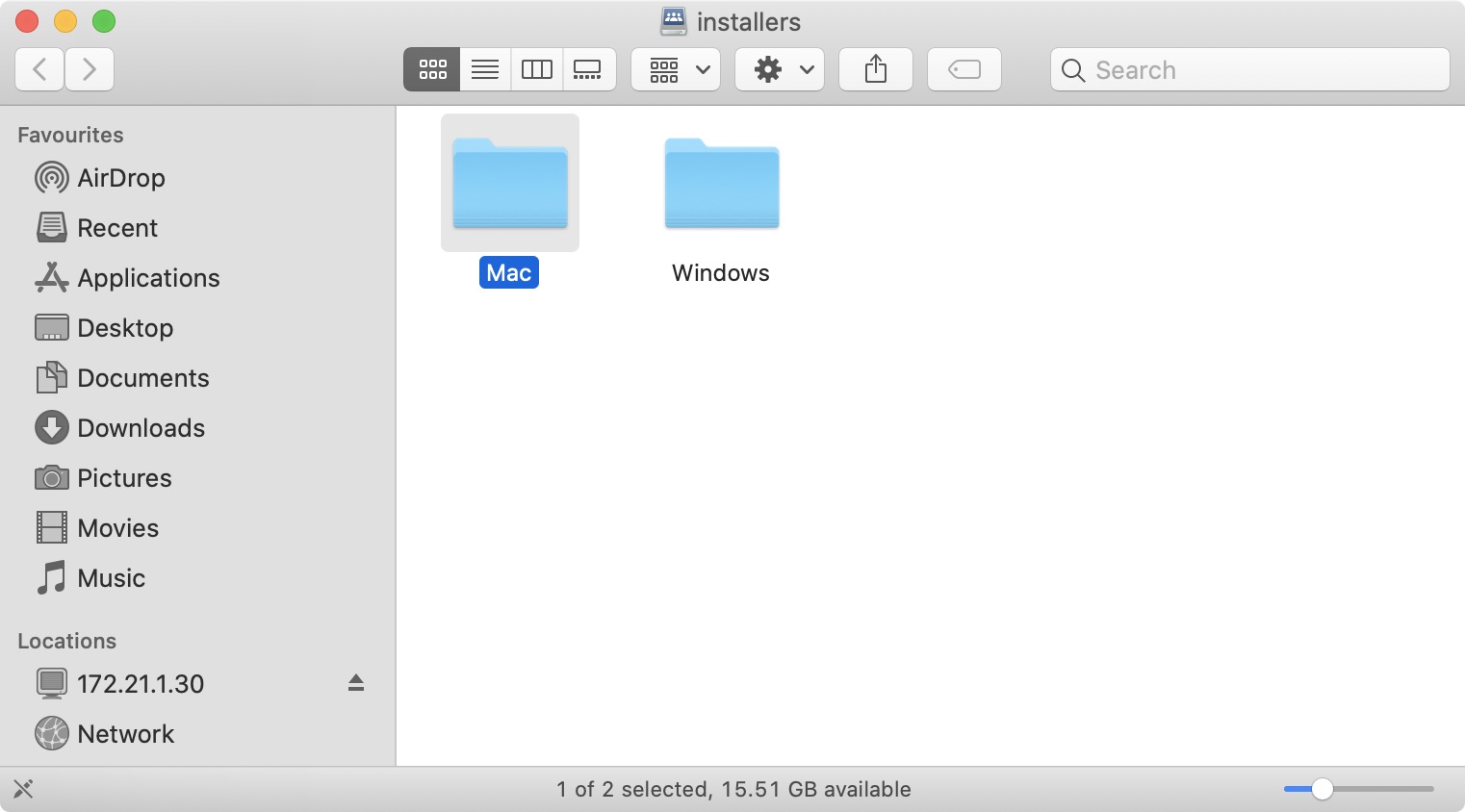
Drag or copy the file named Hub Papercut Client.pkg onto your desktop
Note: This file must be dragged or copied on to your device in order for it to open correctly
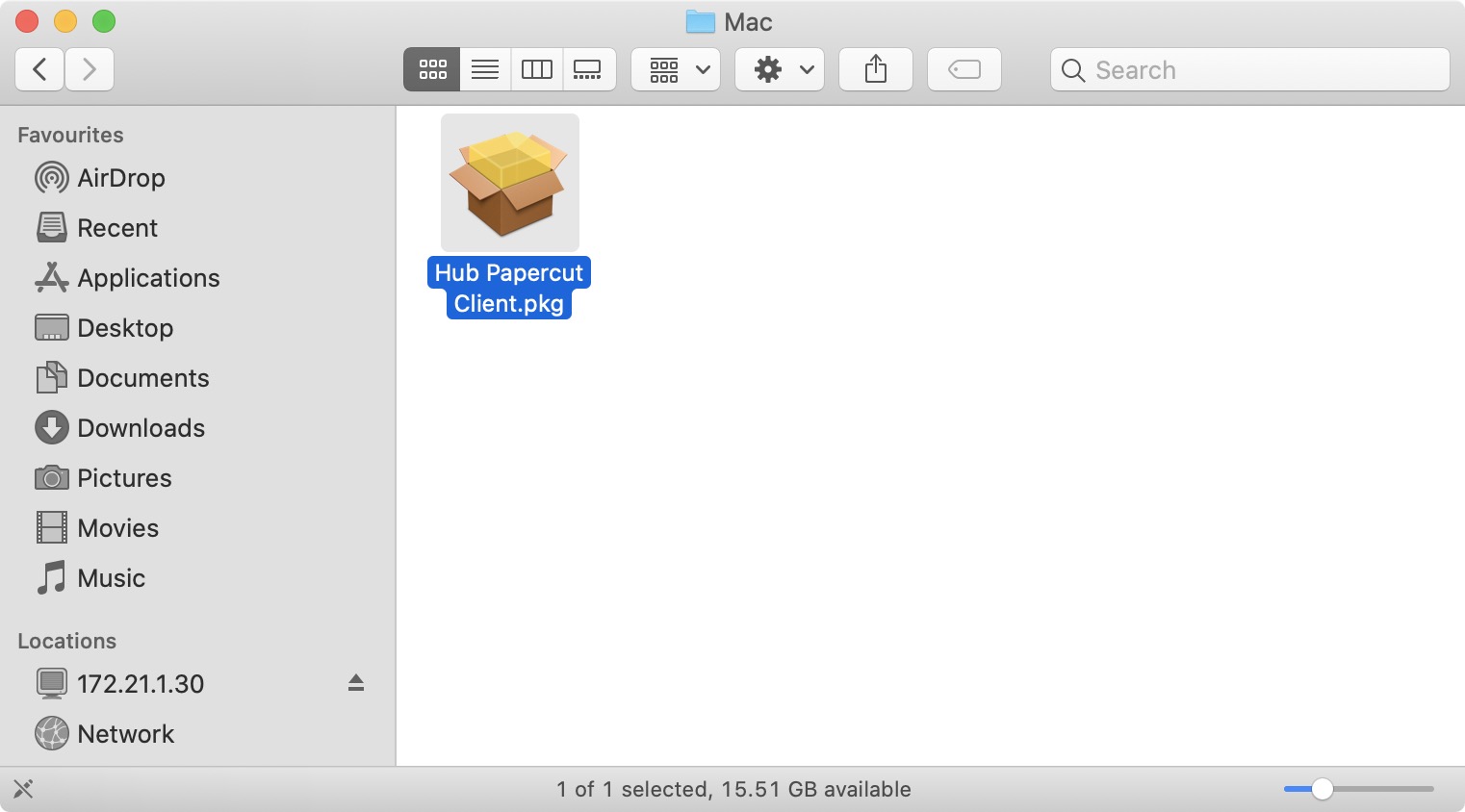
Double click the Hub Papercut Client.pkg to open it and run the installer by clicking “Continue” at every step
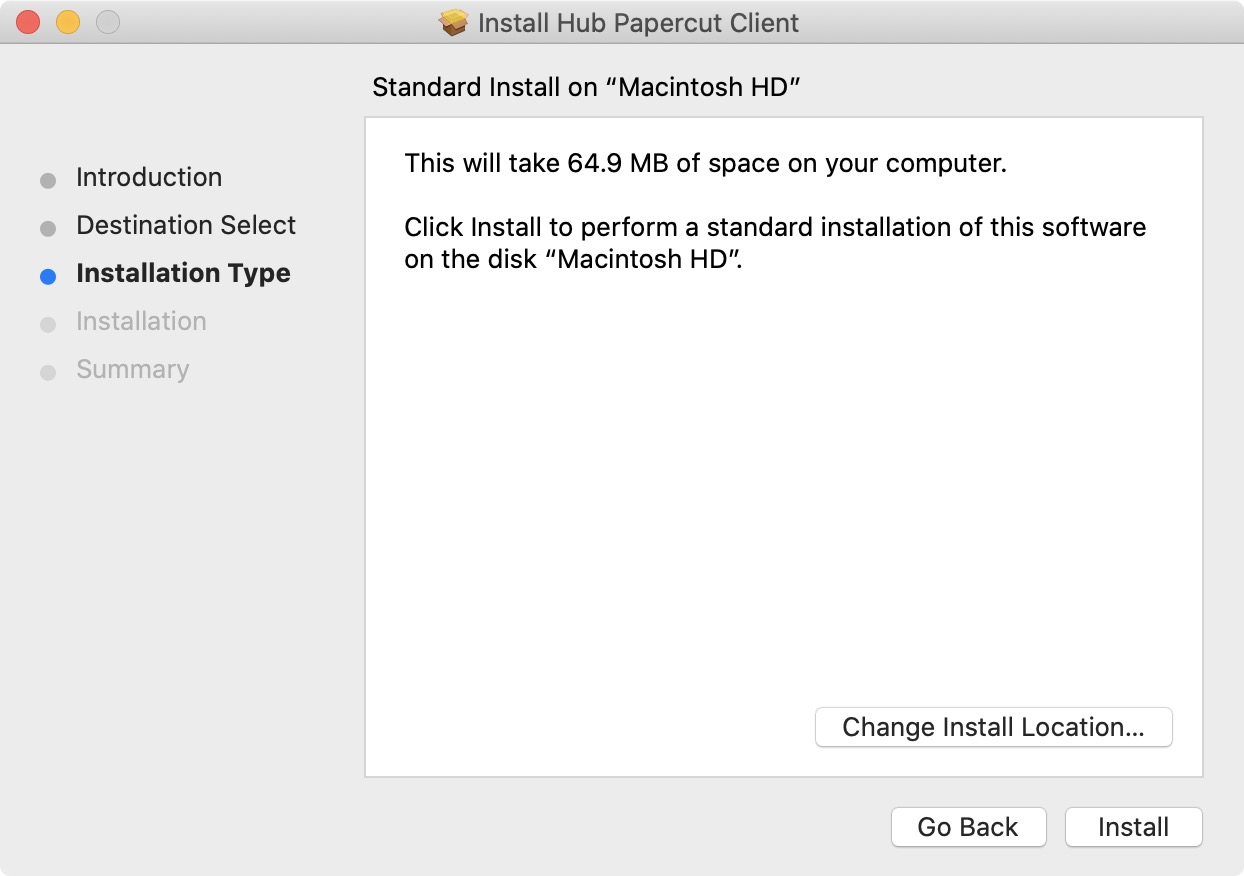
When prompted, enter your Member Portal email and password and click “OK”