Make sure you are connected to a Hub Australia network
Make sure you are not connected to a VPN
Make sure the Papercut Client is open on your device
How do I know if the Papercut Client is open?

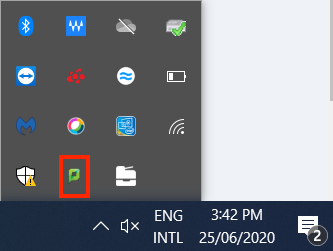
When selecting your printer, select the printer named Hub_Australia
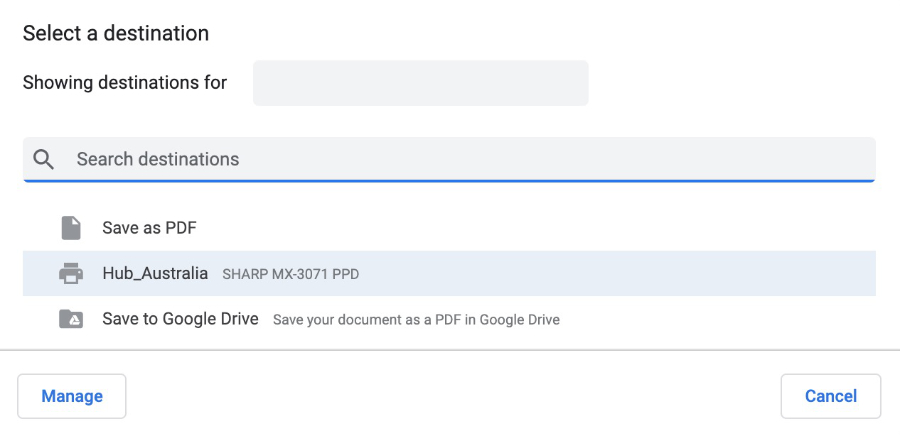
A login popup will appear. Enter your Member Portal email and password and select "Always". This will ensure that you won’t need to sign in everytime you print.
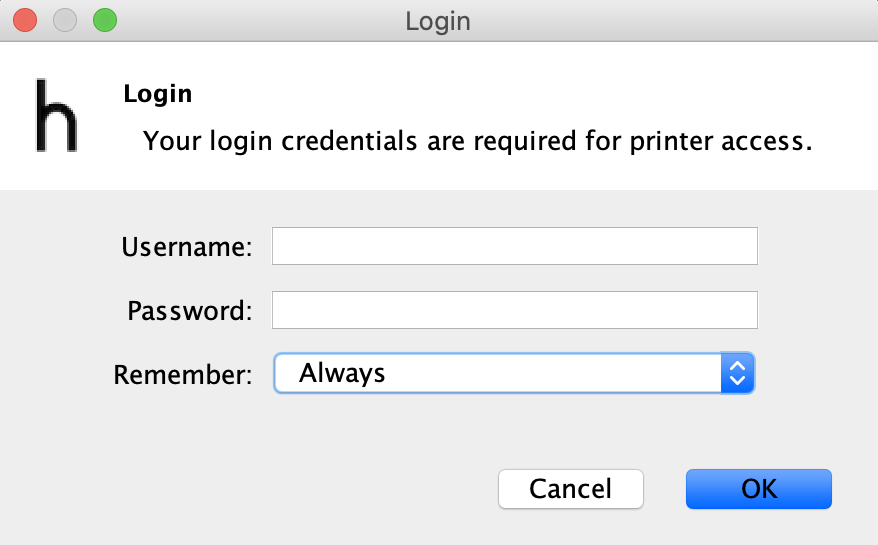
You will receive the following message indicating your document has been sent to the printer for release. Press OK.
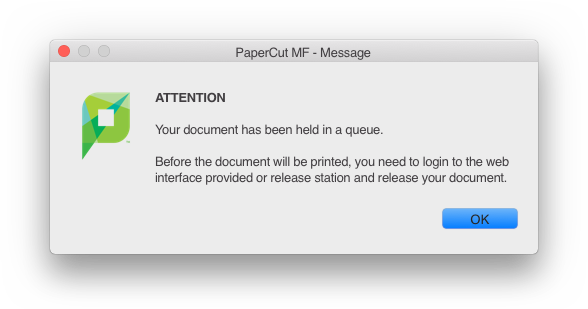
At the printer, swipe your FOB on the card reader. This will log you in, follow the on screen instructions to release your job.
Note: If it is your first time printing, you will need to associate your login details with your FOB.
Upon swiping your fob at the printer, you will be asked to associate it with your Member Portal login credentials on the printer. Use the touch keyboard and hit ‘Ok’.
This process will only need to be completed one time.